When you work in Visiba Care and you press a button, an error message may appear. It can, for example, look like this:
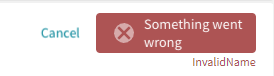
Error messages can occur in different situations, and they can also mean different things depending on the situation. To find out what is wrong, you may need to contact support, but in order for them to effectively troubleshoot the problem, they need a screenshot of the information under 'Console' on the web page. This shows more details that help the support to understand what happened.
To get a screenshot of the information in Console, follow these steps:
- Right-click on the web page. Click on Inspect in the menu (or Review if you are using the browser Microsoft Edge).
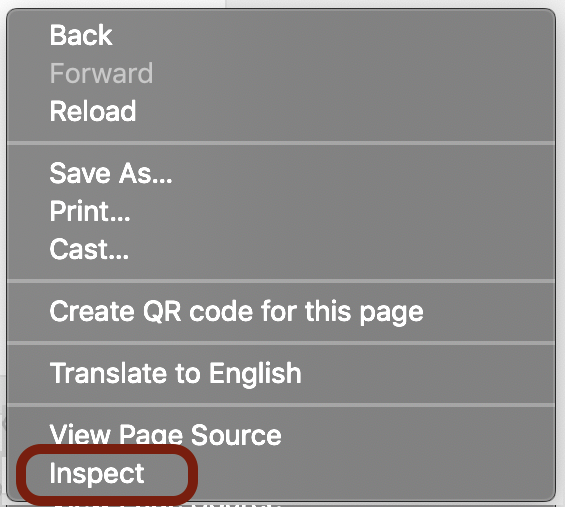
- A new tab will open. Click on Console from the top toolbar to view more details.
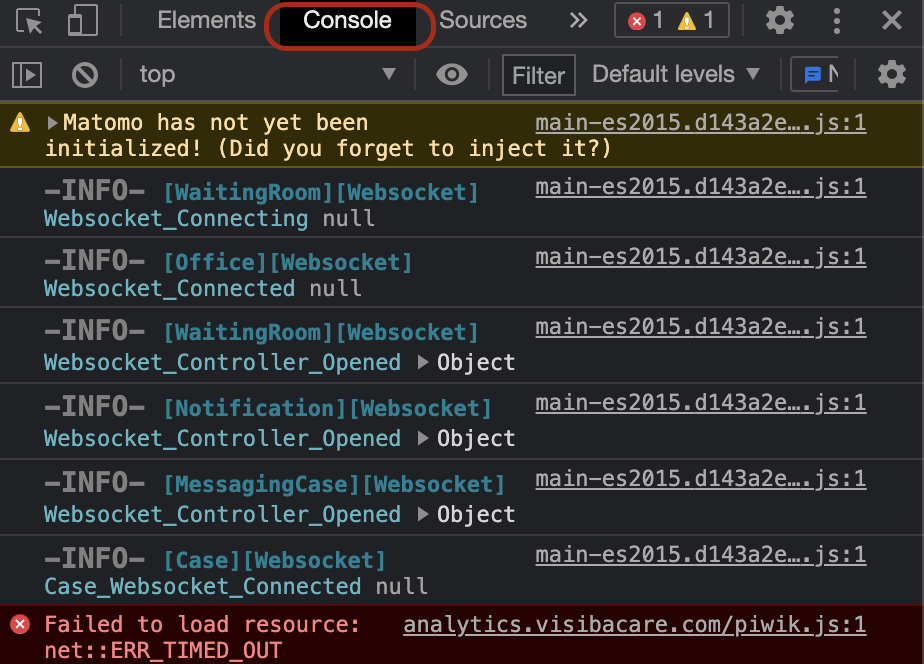
- Take a screenshot of the info. If you use a computer with Windows, you can easily do this by using "Cut & Sketch". You can search for the program by typing "cut & sketch" in the taskbar at the bottom of the desktop. The computer searches for the program and you can start it immediately. To create a screenshot, select New and then drag the mouse to select the area the image should contain. Save the image, e.g. on the desktop, and then forward it to support.