We all know how frustrating it is when the technology plays up and your camera or microphone doesn’t work properly just as you join a video call.
What can you do in advance to avoid technical problems and what can you do once they have occurred? In this article, we describe what may be causing the problems and what you can do to solve them, if not immediately, then next time.
Test your equipment
It can be reassuring to test your equipment in advance to check that everything is working properly in preparation for a video call. On the page https://se.visibacare.com/diagnostics you can do a test to make sure the microphone, camera and sound are working, that you are using the correct web browser, and that the firewalls will not block the connection to the service.
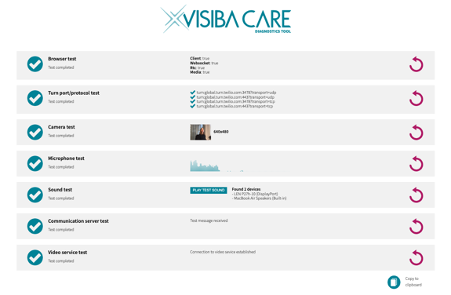
Patients can also go in and test their equipment on this page so feel free to share the link with patients joining the call via a computer.
When everything is working as it should, all the rows will have a green tick, including the four smaller rows to the right of the turn port/protocol test. If you see a red cross instead of a green tick, contact Visiba Care Support via email http: //support@visibacare.com and we will help you.
If you need to change equipment and/or install new versions of software, we recommend you contact your IT manager for the fastest possible help.
Choose the right browser
To conduct video calls in Visiba Care, you need to use either Google Chrome or Microsoft Edge as your browser and make sure you have the latest version installed. The first time you join a call, you must allow the browser to use your camera and microphone. If you do not give your consent, you will not be able to conduct the call.
Avoid sound and picture problems
To get the best sound possible, it is best to use a headset during the call. If you or the patient uses a loudspeaker, there is a risk of echoing during the call. In that case, it may help if you ask the participant to turn down the volume somewhat or switch to a headset.
Users who have a laptop with a docking station are at greater risk of experiencing camera problems. We recommend they test their equipment by going to page https://se.visibacare.com/diagnostics to make sure everything is working as it should in preparation for the video call. Users who have a new computer should also go to that page in preparation for the call to check that everything is set up correctly.
Improve your internet connection
If the sound or picture breaks up or freezes during the video call, this may be due to poor internet connection, either with you or with the patient/participant. If it is the patient/participant who is having problems and they are using a wireless network, you can ask them to go closer to the router. If that does not help, you can ask them to use the 4G network instead of their own network. Read more about this in the article The picture and/or sound is breaking up. What is the problem?
If you think you are the one with an unstable network which is not able to handle a video call properly, we recommend you contact your own IT support, who can check the network to investigate what might be the cause of the problem.
If you start a call and the camera is black and the microphone does not work, it may be because you, or your patient is connected to a closed network. In that case, you need to contact your IT support. The links below describe what needs to be done in order for it to work.
https://www.twilio.com/docs/stun-turn/regions
https://www.twilio.com/docs/video/ip-addresses
In April 2022, we will update the video call to make it even easier to use! Click here to get to an article where we show the most important news.